Introduction
Standard reports can be viewed and managed after creation.
Viewing standard reports
The standard reports display the following information as displayed in the table below.
| Attribute | Description |
|---|---|
| Schedule Name | Name of the report |
| Download | To download the report in CSV format |
| Client Name | The name of the selected client |
| Created By | Author of the report |
| Schedule | The selected time frame to generate a report |
| Action | The Run Now action is available only for reports with On-Demand schedule |
| Status | Displays the status of the report. A report can appear in one of the below four states.
|
| Last Run | The time and date of the recently generated report |
| Subscribe | To receive the reports as a downloadable link using email |
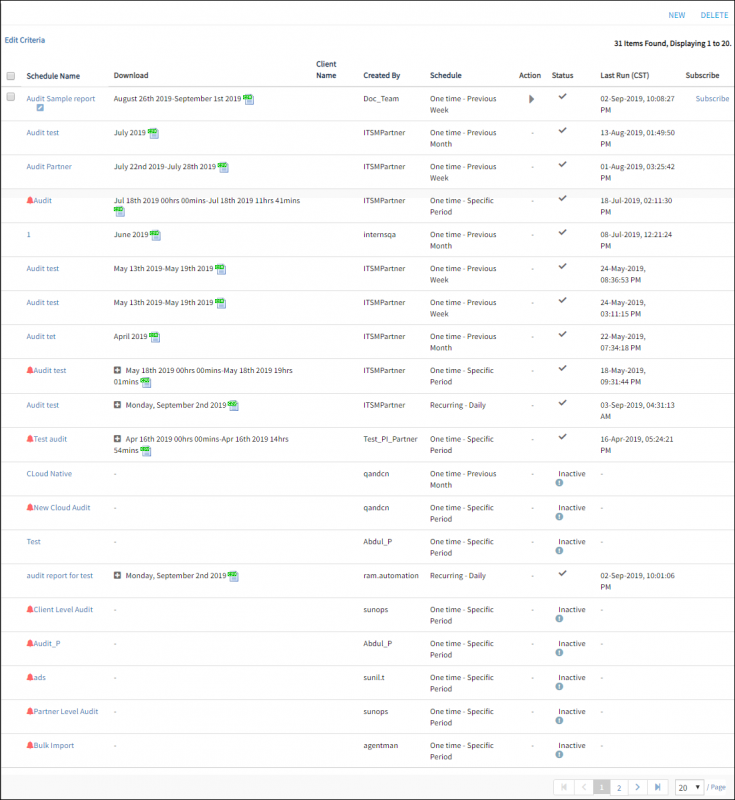
Viewing Standard Reports
Editing standard reports
The edit functionality in the Standard report allows you to modify the existing report details.
To modify a report:
- Click Reports.
- From the left pane, click Standard.
All configured Standard reports are displayed. - Click Edit icon for the desired report in the Schedule Name column.
The Scheduled Report page for the selected report is displayed. - You can make the desired modifications in the existing details.
- Click Update.
Deleting standard reports
You can delete any existing standard reports from the Standards reports page.
To delete a report:
- Click Reports.
- From the left pane, click Standards.
All configured standard reports are displayed. - Select a desired report from the list of reports.
- Click DELETE.
A confirmation message is displayed. - Click Yes to continue.