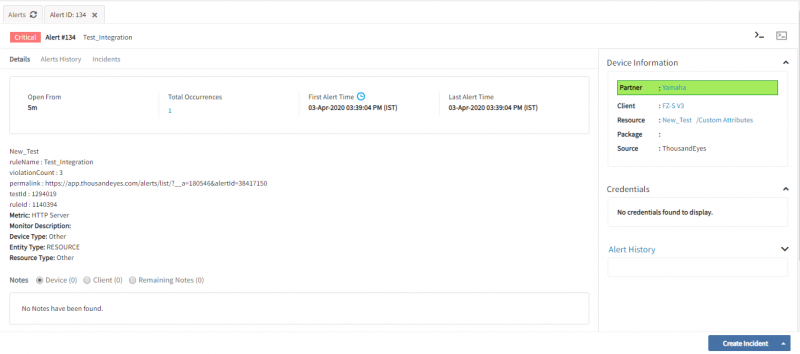Introduction
ThousandEyes is a network infrastructure monitoring provider. ThousandEyes provides effective troubleshooting of application delivery and maps Internet performance from a SaaS-based platform.
OpsRamp integration supports Webhooks to manage alerts from ThousandEyes monitoring events.
The current ThousandEyes version supported for integration is the March 23, 2020 release.
OpsRamp configuration
Configuration involves:
- Installing the integration
- Configuring the integration
Step 1: Install the integration
To install ThousandEyes into the system:
- Go to Setup > Integrations > Integrations.
- From Available Integrations, select Monitoring > ThousandEyes.
- Click Install.
After the installation, an API panel appears.
Step 2: Configure the integration
Inbound configurations capture all the required details to call OpsRamp APIs in Site24x7.
Authentication
- Configure the Authentication type to call OpsRamp APIs.
- Select Webhooks as the authentication mechanism to generate the Token and WebHook URL. Both are required to define alert endpoints.
Configuring the map attributes
To configure the map attributes:
- From the options in the OpsRamp Entity menu, click Alert.
- From the OpsRamp Property menu, click Status.
- Click + to define the mappings. Create Alert Mappings on Status is displayed.
The following table describes mapping attributes.
| Third-Party Entity | OpsRamp Entity | Third-Party Property | OpsRamp Property (non-editable) | ||||||||
|---|---|---|---|---|---|---|---|---|---|---|---|
| Problem | Alert | eventType
| alert.currentState | ||||||||
| Problem | Alert | alert.type | alert.serviceName | ||||||||
| Problem | Alert | alert.testName ruleName : $alert.ruleName violationCount : $alert.violationCount permalink : $alert.permalink testId : $alert.testId ruleId : $alert.ruleId | alert.description | ||||||||
| Problem | Alert | alert.testName | alert.deviceName | ||||||||
| Problem | Alert | alert.ruleName | alert.subject |
Notes
- Attributes can be modified.
- Mappings are user-selectable and depend on the environment.
ThousandEyes configuration
Configuring ThousandEyes involves:
- Creating a test.
- Creating an alert rule.
Step 1: Create test
To configure alerts:
- Log into ThousandEyes Admin UI.
- From the left pane, navigate to Cloud and Enterprise Agents > Test Settings and click Add New Test. A new test dialog is displayed.
- Perform the following steps for the new test block:
- Select Layer.
For example: Web - Select a Test Type.
For example: HTTP Server - Enter a unique Test Name. The Basic Configuration displays fields according to the selections of the layer and test type.
- Enter the basic configuration details. For example, if the layer is Web, then the URL field is displayed. The fields, such as, Interval, Agents, and Alerts are common. Select the values accordingly from the drop-down menu and make sure that the Alerts checkbox is selected.
- Without modifying advanced settings, click Create New Test.
- Select Layer.
The new test is added.
Step 2: Create alert rule
To create an alert rule for the added new test:
- From the ThousandEyes panel, go to Alerts > Alert Rules and click Add New Alert Rule. The Add New Alert Rule dialog box is displayed. Alert Type displays the Layer (Web) and Test Type (HTTP Server) that was selected in step 1.
- Enter a unique Rule Name.
- For Settings, perform the following steps:
- From the Tests drop-down, select the name of the new added test.
- Select the Agents for the new rule.
For example, leave the default selection of None for Auth Type. - In Alert Conditions, specify the conditions (if any) that the alert must meet in the drop-down. To add (or remove) an alert condition, click the + (or -) button.
- Perform the following steps on the Notifications tab to configure Webhook URL and add:
- For Webhooks, perform the following steps to Edit webhooks for send notifications:
- Enter a unique name.
- Enter the Webhook URL copied during OpsRamp.
For example,[https://example.vistanet.jp/integrations/alertsWebhook/{tenant Id}/alerts?vtoken=Vdslfndnx93Y2cK7FsxG8qp2StKb](https://{yourdomain}:/integrations/alertsWebhook/client_1/alerts?vtoken={token}). - Click Test to verify the Webhook URL.
- Click Add New Webhook.
- Select the Webhook URL created from the drop-down menu.
- For Webhooks, perform the following steps to Edit webhooks for send notifications:
- Click Save Changes.
The new alert rule is created.
Sample payload
{
"eventType": "ALERT_NOTIFICATION_TRIGGER",
"eventId": "105777903-38417150",
"alert": {
"agents": [
{
"active": 1,
"metricsAtStart": "Error: "404 Not Found"",
"metricsAtEnd": "",
"agentId": 48608,
"agentName": "Atlanta, GA (Trial) - IPv6",
"dateStart": "2020-04-03 06:18:03",
"permalink": "https://app.thousandeyes.com/alerts/list/?__a=180546&alertId=38417150&agentId=48608"
},
{
"active": 1,
"metricsAtStart": "Error: "404 Not Found"",
"metricsAtEnd": "",
"agentId": 4512,
"agentName": "Atlanta, GA (Trial)",
"dateStart": "2020-04-03 06:18:03",
"permalink": "https://app.thousandeyes.com/alerts/list/?__a=180546&alertId=38417150&agentId=4512"
},
{
"active": 1,
"metricsAtStart": "Error: "404 Not Found"",
"metricsAtEnd": "",
"agentId": 4516,
"agentName": "New York, NY (Trial)",
"dateStart": "2020-04-03 06:18:03",
"permalink": "https://app.thousandeyes.com/alerts/list/?__a=180546&alertId=38417150&agentId=4516"
}
],
"alertId": 38417150,
"dateStart": "2020-04-03 06:18:03",
"apiLinks": [
{
"rel": "related",
"href": "https://api.thousandeyes.com/v4/tests/1294019"
},
{
"rel": "data",
"href": "https://api.thousandeyes.com/v4/web/http-server/1294019"
}
],
"permalink": "https://app.thousandeyes.com/alerts/list/?__a=180546&alertId=38417150",
"ruleExpression": "Error is present",
"ruleId": 1140394,
"ruleName": "Test_Integration",
"testId": 1294019,
"testName": "New_Test",
"violationCount": 3,
"type": "HTTP Server"
}
}Viewing alerts
To view the alerts:
- Select the Workspace drop-down option and go to Alerts.
- Search for ThousandEyes as the source name to view alerts.
- Click an alert ID.