Introduction
SolarWinds Orion Platform, provides a single, unified, application-centric view and experience.
SolarWinds Orion verified integration: Orion Platform 2019.4
Note
Webhooks are used to ingest alerts from SolarWinds Orion monitoring events.OpsRamp configuration
Configuration involves the following:
- Installing the integration.
- Configuring the integration.
Step 1: Install the integration
To install:
- From All Clients, select a client.
- Go to Setup > Integrations > Integrations.
- From Available Integrations, select Monitoring > SolarWinds Orion.
- Click Install.
Note
WebHooks is automatically selected as the authentication mechanism.Step 2: Configure the integration
To configure the integration:
- From the API tab, do the following:
- Authentication: Copy the tenant id, token, Webhook URL, and cURL command.
This information is used for the third-party configuration. - Map Attributes: Provide the following mapping information:
- Select the required OpsRamp property from the drop-down.
- Click Add Mapping Attributes to map attributes for the specific OpsRamp alert property.
- Provide the entity and property value.
- Authentication: Copy the tenant id, token, Webhook URL, and cURL command.
- From the Monitoring of Integration tab, click Assign Templates to assign templates.
- From the Audit Logs, set up audit log criteria and time frame.
Note
Inbound configurations capture all the required details to call OpsRamp APIs in SolarWinds Orion.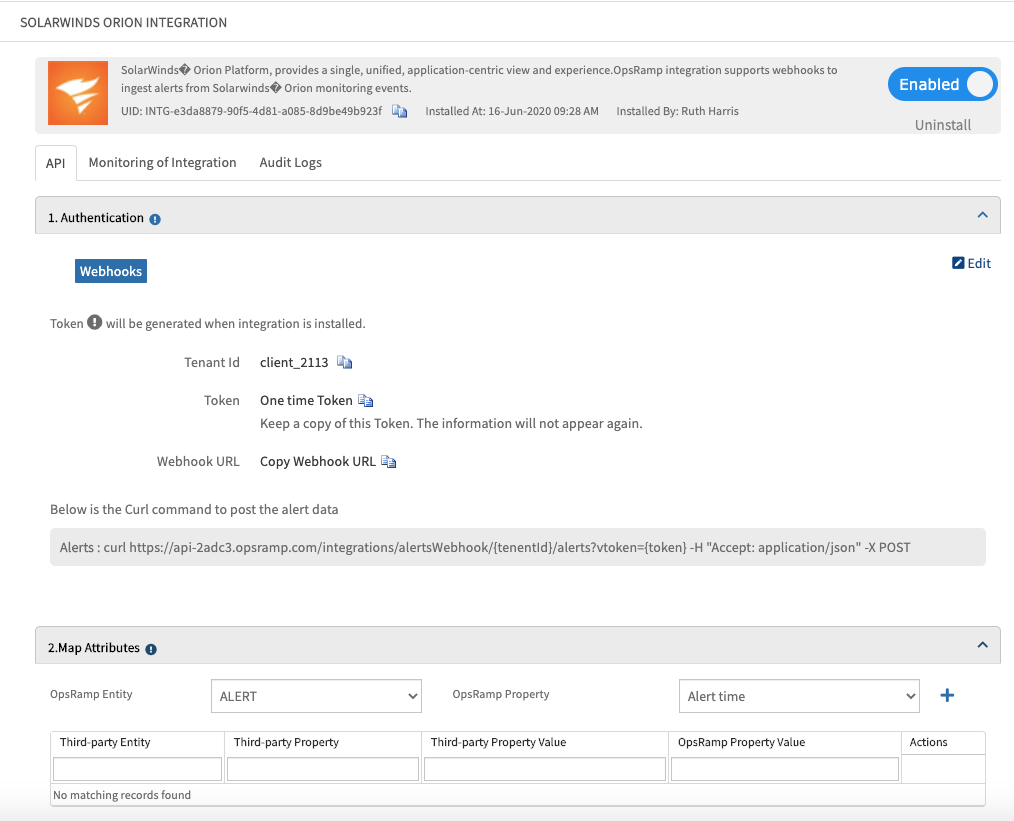
SolarWinds Orion Integration
Attribute mappings
The following table shows the attribute mappings for alert types and macros.
| SolarWinds Orion Property | OpsRamp Property | ||||||||||||
|---|---|---|---|---|---|---|---|---|---|---|---|---|---|
| description | Alert description | ||||||||||||
| object_type | Alert metric | ||||||||||||
| status | Alert state
| ||||||||||||
| subject | Alert subject | ||||||||||||
| resourceName | Alert ResourceName |
SolarWinds configuration
To configure:
- Log into SolarWinds Orion.
- Go to Alerts & Activities > Alerts, click Manage Alerts.
- Click Add New Alert and configure the following:
- Properties: Provide name, description, trigger frequency, and alert severity.
- Trigger conditions: Specify the condition used to trigger the alert.
- Trigger action: Select an action to execute on the alert and click Add Action.
- Select the Execute an External Program action and click Configure Action to configure the plugin.
- Name the Action: Paste the Webhook URL received from OpsRamp inbound configuration.
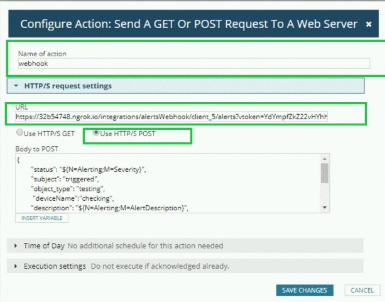
SolarWinds Orion Configuration Alert
- Select the method as HTTPS/POST and enter the following payload:
- Click Submit.
The new alert is displayed on the Manage Alert screen.
Payload syntax
{
"status": "${N=Alerting;M=Severity}",
"subject": "${N=Alerting;M=AlertMessage}",
"object_type": "${N=Alerting;M=ObjectType}",
"resourceName":"${N=SwisEntity;M=NodeWarrantyAlert.HostName}",
"description": "${N=Alerting;M=AlertDescription}",
"acknowledged": "${N=Alerting;M=Acknowledged}",
"acknowledged_by": "${N=Alerting;M=AcknowledgedBy}",
"timestamp": "${N=SWQL;M=SELECT GETUTCDATE() as a1 FROM Orion.Engines}",
"incident_id": "${N=Alerting;M=AlertObjectID}",
"solarwinds_url": "${N=Alerting;M=AlertDetailsUrl}" }Payload example
{
"status":"Critical",
"subject":"Test-Service-Alert was triggered.115 Test-Service-Alert testing my local Critical",
"object_type":"Node",
"resourceName":"EC2AMAZ-1DC6910",
"description":"testing my local",
"acknowledged":"Not Acknowledged",
"acknowledged_by":"",
"timestamp":"3/18/2020 2:58:41 AM",
"incident_id":"10",
"solarwinds_url":"[http://EC2AMAZ-1DC6910:8787/Orion/View.aspx?NetObject=AAT:10](http://ec2amaz-1dc6910:8787/Orion/View.aspx?NetObject=AAT:10)"
}Viewing alerts
To view the alerts in OpsRamp:
- Go to the Alerts page, search with the source name as
Solarwinds Orion.
Related alerts are displayed. - Click Alert ID to view.
