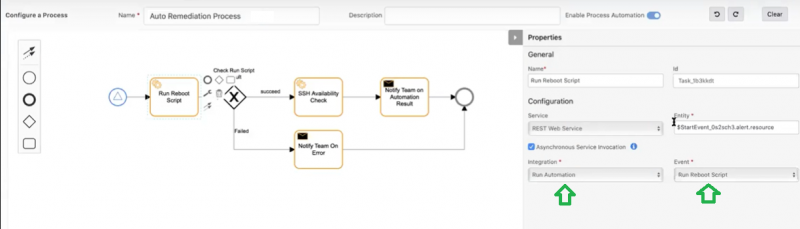Introduction
Automation integration is an example of one of the custom integrations.
This integration enables outboard REST API external calls to create process automation workflows. Multiple integration events can be configured as a single installed automation integration.
Automation integration is created based on one of the following types of events:
- Alerts
- Resource
After a successful integration, the name of the integration and its event details are visible for creating workflows in process automation workflows.
OpsRamp configuration
Configuration involves:
- Installing the integration.
- Configuring the integration.
Step 1: Install automation integration
To install:
- Go to Setup > Integrations > Integrations.
- From Available Integrations, select Other > Custom Integration.
- From the Install Custom Integrations window, enter the Name.
- Select Automation from the Category drop-down list.
- Click Install.
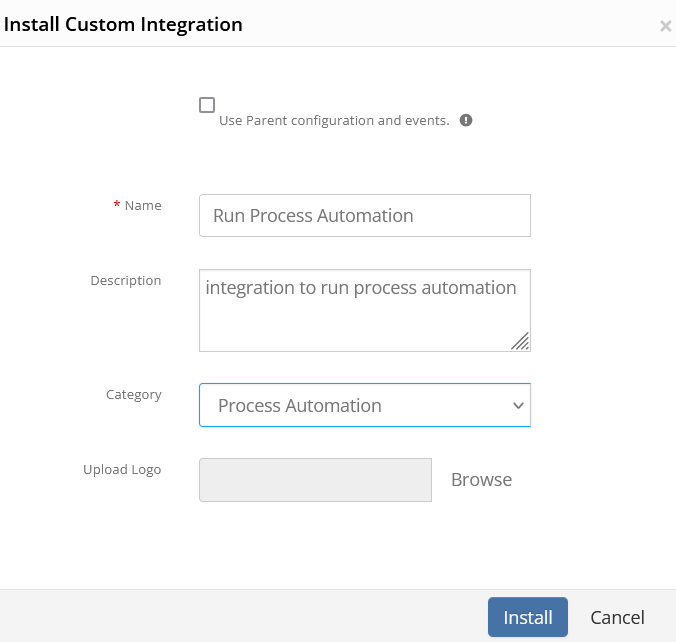
Automation Integration Installation
Step 2: Configuring the integration
Configure the installed integration to add events. Unlike other integrations, completing basic configuration is not required. One or more integration events needs to be added:
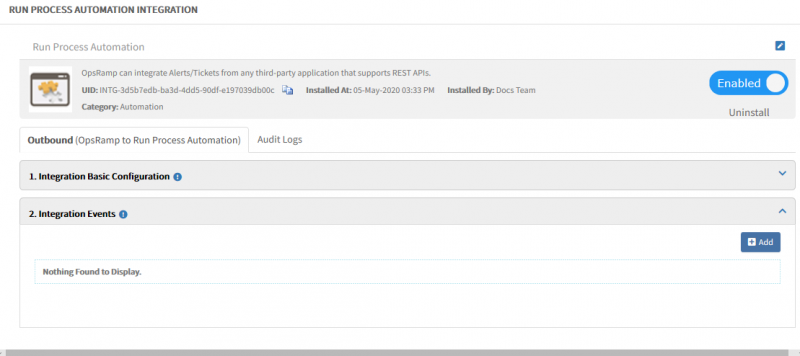
Configuring an Automation Integration
To configure the automation integration:
- From Integration Events, click +Add.
- From the Add Integration event window, enter the Name.
This name appears as the automation integration name and is visible on the process automation screen while creating process workflows. - Select a resource or alert from the On drop-down list.
The integration appears only for events of the selected option in the process automation window. - Enter the End Point Url.
- For Notification Type, select REST API and for Authentication Type, select Basic.
- Select an option for Web Method and enter details.
- Select one option from the list of Default_Resource to enter Payload details.
- Enter a key and value for the Response.
- There can be multiple responses.
- All of the responses facilitate the process automation workflow.
- Click Save. The added event appears under the integration event.
Note: Multiple events can be added for one automation integration.
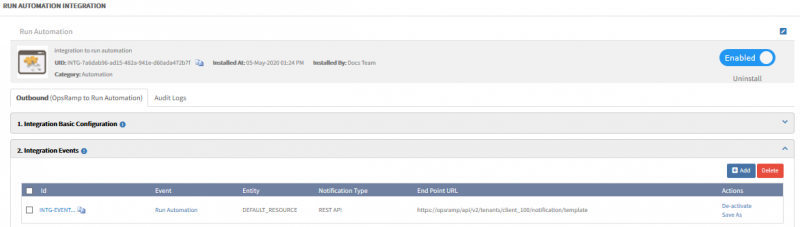
Adding an Automation Integration
Viewing automation integration and events
The automation integration and its related integration events are visible in process automation for creating process workflows.