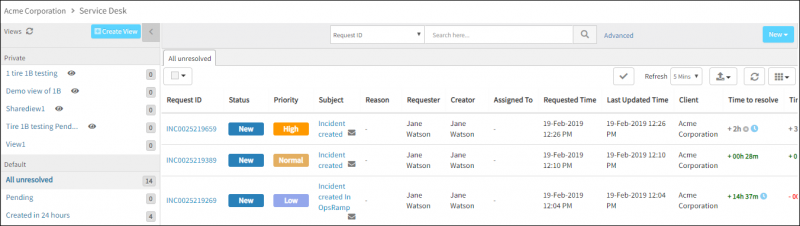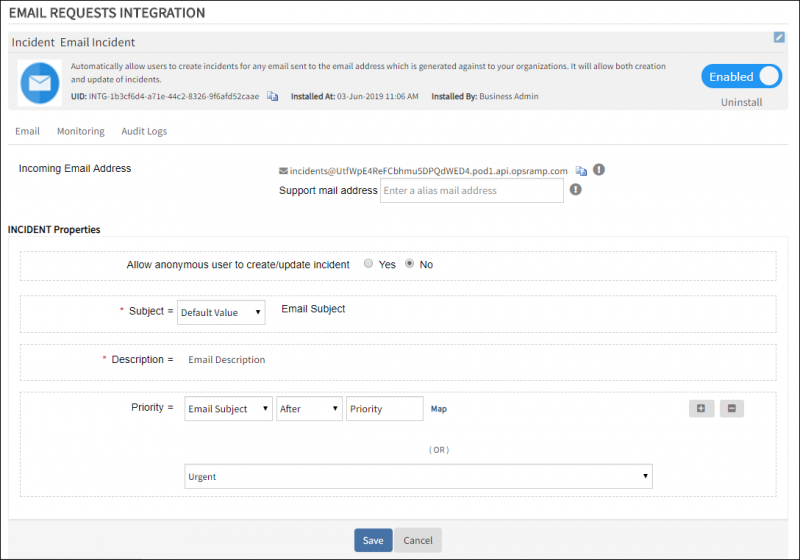Introduction
After integration, service desk entities (incident/service request/change request) are viewable.
OpsRamp configuration
Configuration involves:
- Installing the integration.
- Configuring the integration.
Step 1: Install the integration
To install:
- From All Clients, select a client.
- Go to Setup > Integrations > Integrations.
- From Available Integrations, select Collaboration > Email Requests.
- Provide the following:
- Name
- Request type: Options include incident, service request, or change request
- Upload Logo
- Click Install.
Note
Email requests sent to the incoming email address are parsed with properties to create an entity with given values. Configure the email address in your application to send requests as email.Step 2: Configure the integration
- Provide the following properties:
- Subject: Email subject (Default value). To parse a customized email subject, select the source and then select logical operators and then provide the values.
- Description: Email description
- Priorities: Select the source, select logical operators, and provide the values.
Select any value from the OpsRamp priority dropdown to set theORcondition.- If parsed result does not have a valid priority, the request is created with default low priority.
- If parsed result does not have a value for priority, the request is created with the chosen OpsRamp priority.
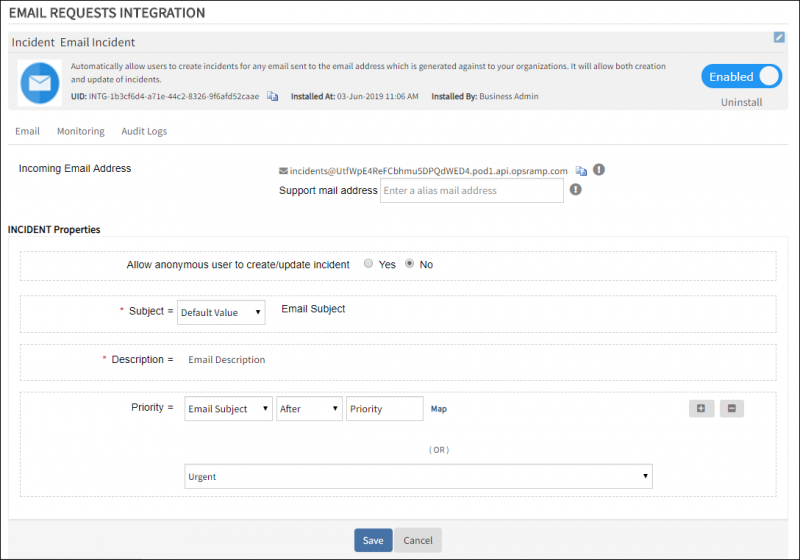
Email Integration
- Click Save.
Sample: Creating an email request
In the following example, you want to create an incident with the following properties:
- Email Subject: Incident created
- Email Content:
Client Name : Acme Corporation
Name: HYDLPT255
Type: Laptop
The CPU Usage on the device is 2%. This value has exceeded 2% for 1 time(s) Priority High
To create an email request:
- Compose an email with the subject and properties of the incident.
- Send the email to the copied incoming email address.
- Click Audit Logs in the Email Requests Integration page to verify the status of the incident.

Audit Log
- Incident created appears in Service Desk.