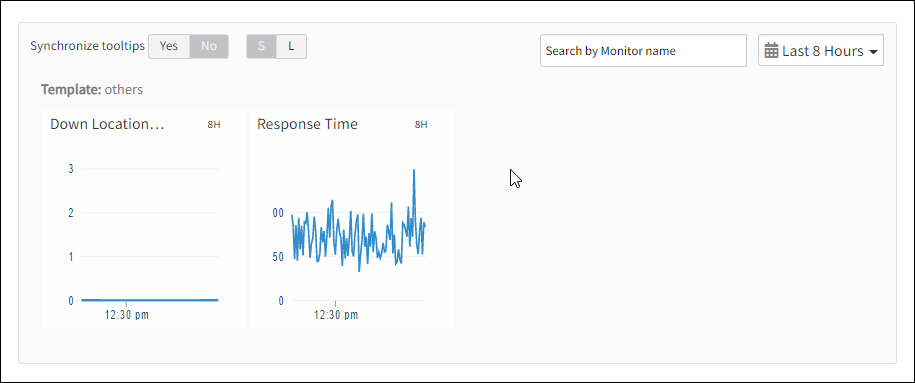Introduction
IMAP synthetic monitor checks the response time of the IMAP server by connecting to the designated IMAP port (via secure SSL/TLS connection).
Creating IMAP synthetic monitor
Prerequisite!
Enable IMAP, POP3 and SMTP options in Email Settings.After selecting the synthetic monitor type, to configure the IMAP synthetic monitor:
- From the Add Web Service monitor window, provide details for the following parameters and click Save:
- Name: Refers to the name of the Web Service monitor.
Note: Add Web Service displays an error message Name Already Exists if you do not provide unique value in Name field. - Host: URL of the IMAP host. To enable IMAPS monitoring, append imaps:// to IMAP hostname. (Example: imaps://your_imap_host_name).
- Username: Username of the receiver email address.
- Password: Password of the receiver’s email address.
- Confirm Password: Same receiver email password.
- Locations: Refers to the desired locations from where you want to monitor.
The screen displays a confirmation message about the successful addition of the synthetic monitor.
- Name: Refers to the name of the Web Service monitor.
- Click OK.
Web Services page displays the configured synthetic monitor.
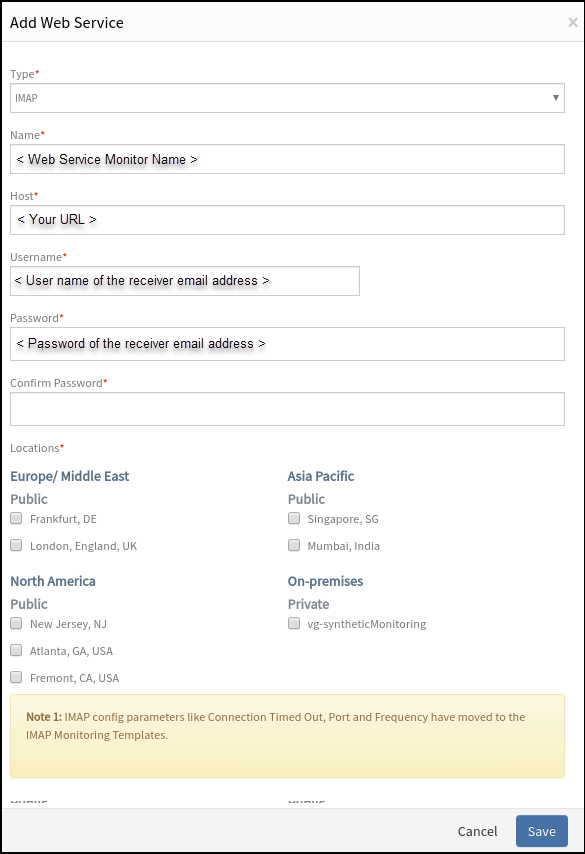
Add Web Service
Warning
The Web Services page under Infrastructure displays the availability status of the monitor as a red flag if the configured IMAP server is not reachable within the configured Connection Timed Out value.To manage a configured synthetic monitor:
- Edit – To modify the existing details of the configured Web Service monitors.
- Delete – To remove any configured Web Service monitor.
- Scheduled Maintenance – To move any configured Web Service monitor to Scheduled Maintenance.
After configuring, view Metrics and graphical representations for additional information.
Metrics for IMAP monitor types
| Monitor Types | Units | Recommended Metrics | Description |
|---|---|---|---|
| IMAP | - | availability.down.location.count | Location Count: The number of locations where the configured host is down |
| IMAP | Milliseconds | synthetic.response.time | Response time: The time taken to fetch the Inbox description of the configured mailbox using the IMAP protocol. |
Graphical representation for metrics