Introduction
A process automation workflow mainly consists of the following elements:
- Start event
- Task
- Gateway
- Connection Tools
- End event
Prerequisite
The Process automation workflow feature is applicable to partners and clients
for whom the Remediation and Automation bundle and IT Workflow Automation Management add on is enabled.
Note
Only an enterprise can enable the bundles and add-ons for a partner. Similarly, a partner can enable them for a client.Enabling remediation and automation bundles
A partner can enable remediation and automation bundles clients.
To enable a bundle for a client:
- From All Clients, select a client.
- From the workspace drop-down menu, go to Setup > Account Management and click Clients.
- From the CLIENTS page, click Add icon to add a new client.
- From the Product Package section, select Remediation and Automation and click Next.
- From the Add Ons section, select IT Workflow Automation.
- Click Finish. The selected product package and add on are enabled for the client.
Creating process definition
Before creating a process definition, understand the scenario you are building. This allows you to translate it into the appropriate elements.
Defining a process includes the following steps:
- Decide the scenario.
- Decide the steps.
- Based on the steps decided, select the elements.
- Review the Properties of the selected element.
After reviewing the properties of elements, create a process automation workflow.
To create a process definition:
- Click All Clients and from the displayed list, select a client.
- Go to Automation > Process Definitions.
- From the Process Definitions page, click add icon.
- Provide a Name and Description for the workflow.
- Drag and drop the Create StartEvent icon on the canvas.
- Click the settings icon and then select either Signal Start Event or Timer Start Event.
- Configure the start event properties.
- Drag and drop the required elements on to the canvas and configure the respective properties.
- End the process with an end event.
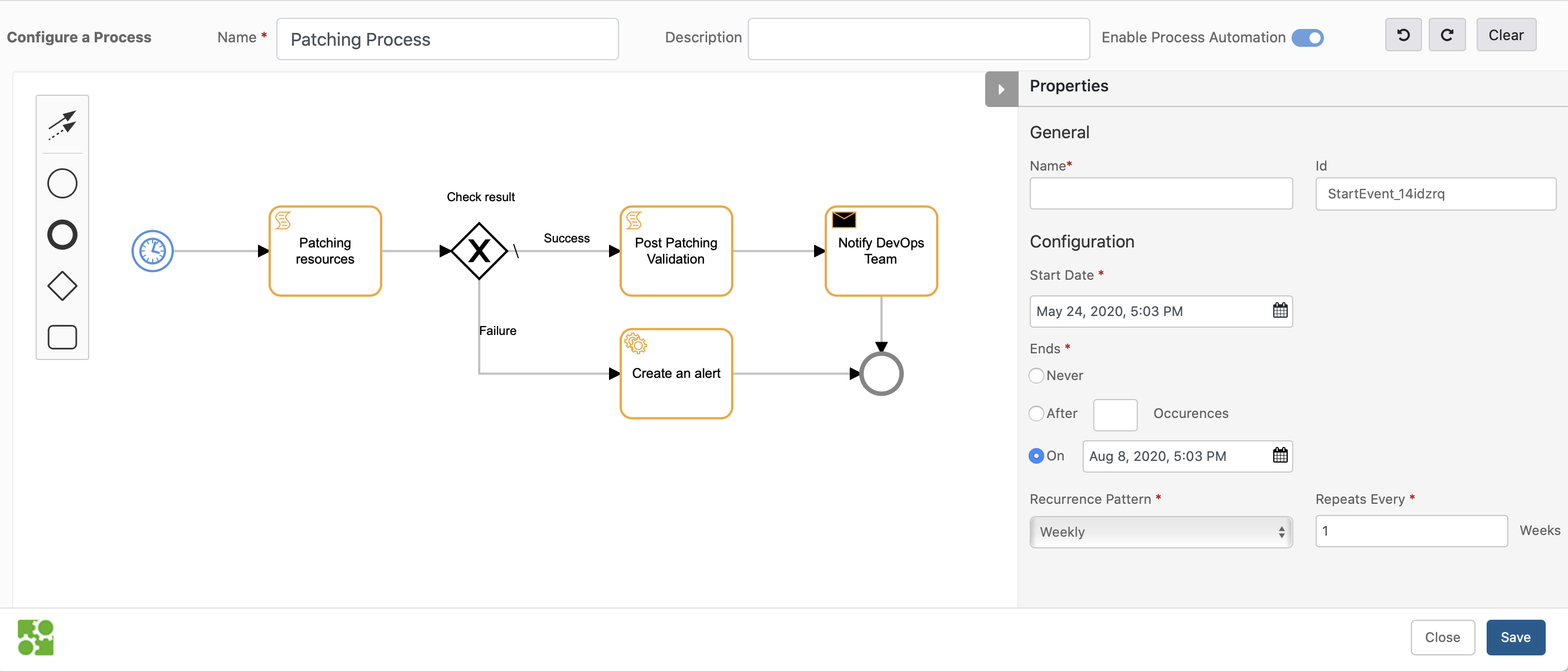
Create process automation workflow
- Click Save.
The process definition is created and added to the Process Definitions list.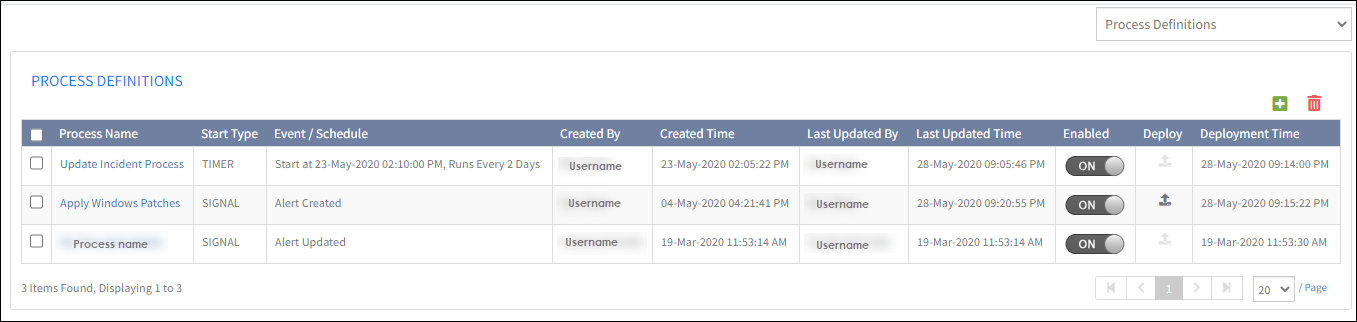
Process Definition
Deploying process definition
Deploy the created process definition.
To deploy the workflow:
- From the Process Definitions page, click the Deploy icon against the required process name.
- Click Yes on the confirmation box.
The process automation workflow is successfully deployed and the deploy icon grays out.
Note
A process automation workflow can be deployed only if the workflow is enabled.
Editing process definition
To edit a process definition, from the Process Definitions page:
- Click the process name.
- Edit the details.
- Click Save.
Deleting process definition
To delete a process definition:
- From the Process Definitions page.
- Select the required process name.
- Click the *Delete icon.