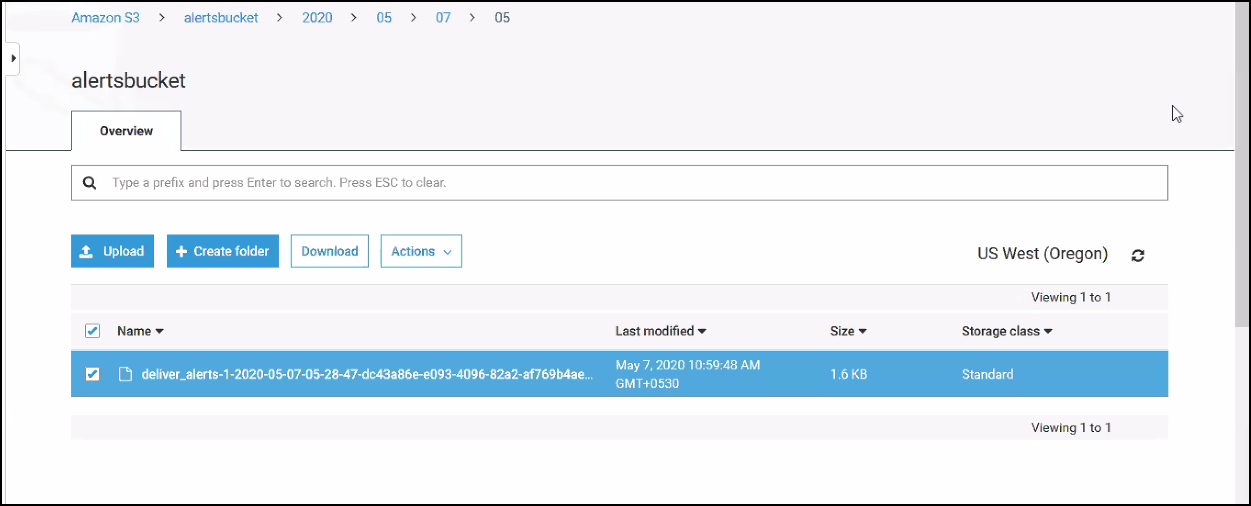Introduction
Streaming live data from OpsRamp involves installing export integration and then creating a stream export.
Prerequisite
Set up stream export integration under Setup > Integrations > Exports.
Installing export integration
Based on your preferences, you can integrate your desired third-party tools with OpsRamp. After successful integration with OpsRamp, you can create stream export to route the live data to the target location in AWS EventBridge.
For example, you can integrate OpsRamp to Amazon EventBridge using export integration to live stream raw alerts from OpsRamp to the target location (AWS S3 bucket) in the Amazon EventBridge.
AWS EventBridge Integration
To integrate OpsRamp with AWS EventBridge:
- From All Clients, select a client.
- Go to Setup > Integrations > Integrations.
- From INTEGRATIONS screen, select the client and navigate to Available Integrations.
- From Available Integrations, go to Exports > AWS EventBridge and click Install.
- From Install AWS EVENTBRIDGE INTEGRATION, provide the following parameters and click Install:
- Name: Refers to the name of the Integration.
- Logo: Refers to the logo you upload depending on the integration type.
The authentication section in the AWS EVENTBRIDGE INTEGRATION screen appears.
- From Authentication section, provide the following parameters and click Save:
- Access Key: Refers to the Unique Identifier to access the AWS EventBridge.
- Secret Key: Refers to the key and secret generated from the AWS portal.
- Region Name: Refers to the name of the cloud storage location.
- Event Bus Name: Refers to the event bus that receives the events from OpsRamp and AWS services.
- Event Source: Refers to the event pattern or text specified in the rules section within EventBridge.
You can use this to filter the incoming events. For example,
{ "Source": [ "pattern" ] }. - Detail Type: Refers to the parameter to perform additional filtering in EventBridge.
Creating streaming export
Streaming live data at the client level to the target location from OpsRamp is an easy process via the console. You can select the desired export integration to perform live streaming.
To create the streaming export:
- From All Clients, select a client.
- Go to Setup > Exports > Streaming Export and click +.
- From NEW STREAMING EXPORT screen, provide the following parameters and click Save & Run.
- Streaming Export Name: Refers to the name of the export.
- Client: Refers to the client that requires streaming data.
- Export Category Type: Refers to the type of data that you want to export.
- Stream Export to: Refers to the Installed Integration to AWS EventBridge.
STREAMING EXPORT LIST displays the new export.
After creating the streaming export, you can manage your export details using:
- Edit – To modify your streaming export details.
- Delete – To remove a configured stream data from the OpsRamp console. You can click Delete to remove the streaming export.
Viewing streaming export data from OpsRamp
| Attribute | Description |
|---|---|
| Streaming Export Name | Name of the Streaming Export. |
| Client Name | Name of the selected client. |
| Export Category Type | Alert type data that you want to export. |
| Export Integration Name | The installed integration name. |
| Created By | The owner of the export data. |
Viewing streaming export data in AWS S3
You can view the generated batch exports in AWS S3 bucket in the corresponding folders. For example, Alerts stream data is stored in the Alerts folder.